Adblock Plus and (a little) more
What Makes Adblock Plus a Handy Ad Blocker? · 2023-07-19 17:00 by alumni@eyeo.com
Internet users are familiar with the many distractions that plague the web. Ads are everywhere – whether they’re pop-ups or intrusively placed on a webpage. Not to mention, there are ads that play anytime you want to watch a YouTube video! On top of that, while you browse the web, your internet activity is being tracked just to show you ads that you’re more likely to click on. Thankfully, with a handy ad blocker like Adblock Plus, you can change your browsing experience and say goodbye to all of these annoyances.
Block Pop-ups and Other Annoying Ads
Browsing the web with pop-ups and intrusive advertising can be a thing of the past with Adblock Plus. And it’s easy to experience a less distracting web. All you have to do is head to adblockplus.org from your browser and download the extension. That’s it! Adblock Plus immediately begins blocking ads upon install.Block YouTube Ads
Even if you don’t mind the occasional pop-up, you may be frustrated by the video ads that play before and during YouTube videos. In fact, YouTube has recently begun using a new ad format that plays even more unskippable ads before a video starts. These bumper ads are only 6 seconds long, but users report seeing 10 of them at the start of a video. That’s a whole lot of advertising to be exposed to!With Adblock Plus, you can block YouTube ads the moment you install the extension. This includes pre-roll and mid-roll video ads (also known as the ads that interrupt the video you were trying to watch). It’ll also block other ads on YouTube, such as sidebar ads and banner ads.
What makes Adblock Plus stand out as a handy ad blocker is that it also gives you the ability to support YouTube content creators you love. We know that some YouTube creators depend on ad revenue to continue making content. That’s why we’ve put the decision to watch ads in our users’ hands. If you’d like to support a specific YouTube creator and watch ads, you can pause Adblock Plus.
Here’s how to allow ads on YouTube:- Click on the ABP icon in the upper right corner of your browser’s toolbar. (If you don’t see it there, you can find instructions for pinning the extension here)
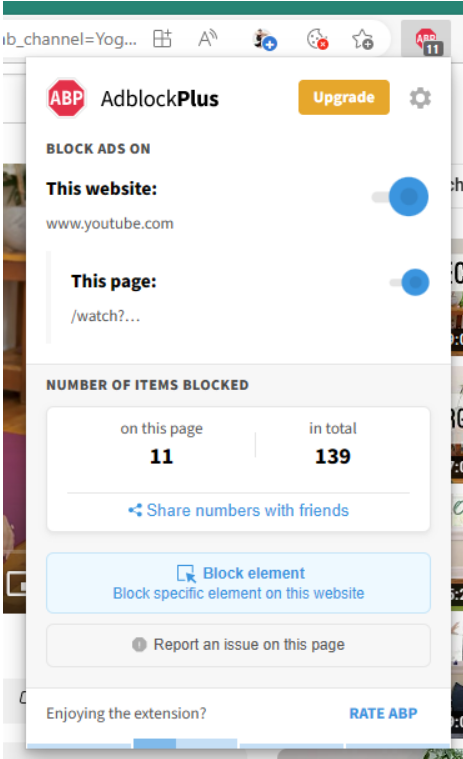
- Under Block Ads On, toggle the This page button to “off.”
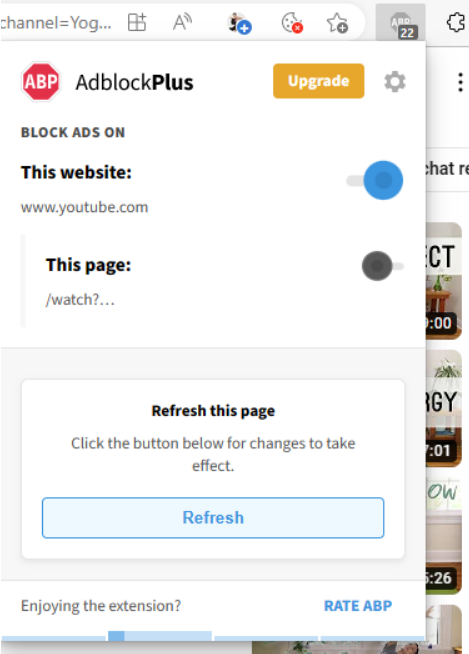
When toggled off, the This page button turns gray.
- Restart your browser or refresh the current page to begin allowing ads.
You’re now supporting your favorite creator! Once you’re done watching the YouTube video, you can navigate away from the page and Adblock Plus will begin blocking ads on all pages again. Or, you can toggle the This page button back on.
Block Ad Trackers
While you browse the web, you’re being tracked by advertisers. These ad trackers will collect your personal information including things like your browsing activity, location, search history, age, and more. All of this information is then used to show you targeted ads that you’re most likely to make a purchase from.In some cases, this is extremely helpful! (We’ve likely all been shown one product we didn’t even know we needed.) However, some folks aren’t comfortable with this level of tracking. And that’s where Adblock Plus comes in.
With Adblock Plus, you can choose the block additional tracking filter list in your settings. This will disable third-party tracking to make it more difficult for advertisers to track your behavior as you browse. (Please note that using this setting may cause issues on sites that rely on third-party trackers, like many banking sites do. You can typically work around that by adding sites to your allowlist, though this will unblock ads on those sites, too.)
You can also block social media icons tracking, which means that you can prevent social media sites from building a profile about you based on your browsing habits.
To block ad trackers:- Click on the ABP icon in the upper right corner of your browser’s toolbar. (If you don’t see it there, you can find instructions for pinning the extension here)
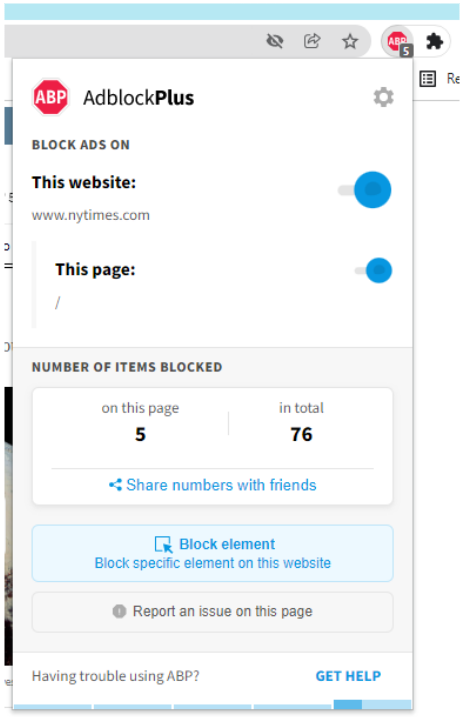
- Click on the gear icon in the upper right of the Adblock Plus menu.
- Under Free Features, click Block additional tracking and Block social media icons tracking.
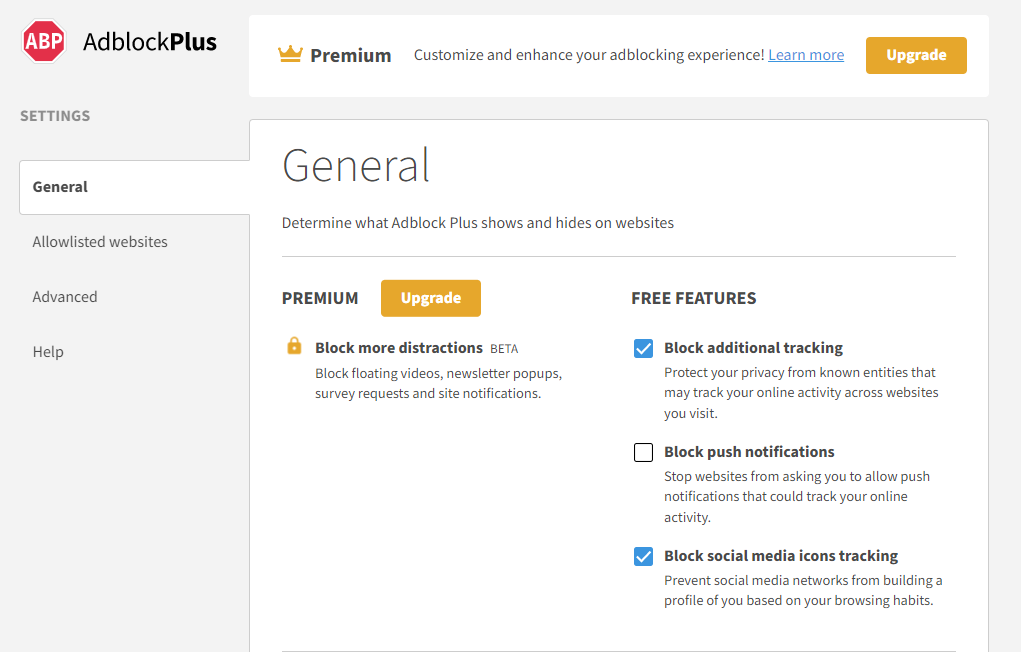
Block More Distractions with Premium
If you’re serious about blocking distractions while you browse the web, you may want to consider Adblock Plus Premium. With Adblock Plus Premium, you can access additional distraction blocking and take further control of your internet browsing experience. Currently, Adblock Plus Premium includes one feature that allows you to block additional distractions. When you turn on the block additional distractions feature, you’ll be able to:
- Stop floating videos. Hide the videos used by many websites that follow you around as you browse.
- Remove newsletter pop-ups. Put an end to the pop-ups websites use to get you to sign up for their emails and newsletter lists.
- Block site notifications and survey requests. Many websites ask to track your location or ask you to participate in short surveys. Now we’ll automatically decline these requests from the websites you visit.
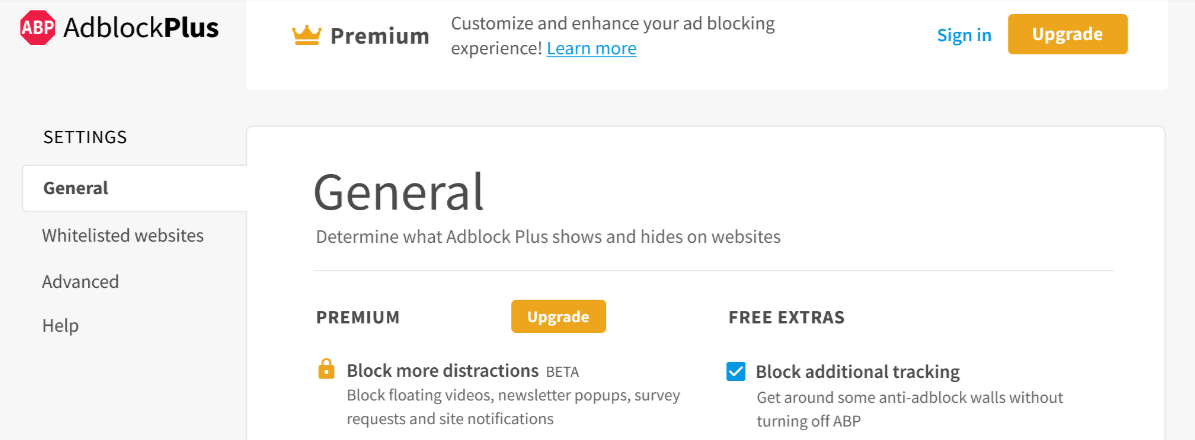 To access Adblock Plus Premium all you need to do is upgrade.
To access Adblock Plus Premium all you need to do is upgrade.For anyone interested in trying out Adblock Plus Premium, start by installing Adblock Plus and then visiting our Adblock Plus Premium enrollment page.
Adblock Plus is a handy ad blocker because it gives internet users control over their browsing experience. It blocks pop-ups and intrusive ads, blocks ads on YouTube, and blocks ad trackers. And if you’re a Premium user, it can block additional distractions like floating videos and newsletter pop-ups. If you’re interested in giving Adblock Plus a try, head to adblockplus.org to download the extension. And as always, we’re happy to help with questions at support@adblockplus.org.

Comment
Commenting is closed for this article.