Adblock Plus and (a little) more
How to Use a Chrome Ad Blocker · 2023-06-21 17:00 by alumni@eyeo.com
The landscape of the web is full of distractions. Most noticeably, there are pop-ups and intrusive ads everywhere. The key to getting rid of these annoyances is to use a Chrome ad blocker like Adblock Plus. And the good news is that’s easy to do!
All you have to do to use Adblock Plus for Chrome is:- Go to adblockplus.org from your Chrome browser and download the extension.
- …That’s it!
When it comes to blocking intrusive ads and pop-ups, there’s nothing more you need to do other than install the Adblock Plus extension. If you’re looking to do more than that, here’s how you can block additional annoyances across the web:
How to Block Trackers
Ad tracking is hard to avoid when you browse the web. Advertisers use trackers across the internet to gather your personal information including your age, location, interests, hobbies, browsing history, and more. This information is then used to build a profile about who you are and what you like. That way, advertisers can use this profile to target you with personalized ads. Of course, this can be convenient! But if you’re concerned with your personal information being collected, you can block these trackers with Adblock Plus for Chrome.
With Adblock Plus, you can choose the block additional tracking filter list in your settings. This will disable third-party tracking to make it more difficult for advertisers to track your behavior as you browse. (Please note that using this setting may cause issues on sites that rely on third-party trackers, like many banking sites do. You can typically work around that by adding sites to your allowlist, though this will unblock ads on those sites, too.)
You can also block social media icons tracking, which means that you can prevent social media sites from building a profile about you based on your browsing habits.
To prevent unwanted tracking:
a. Click on the ABP icon in the upper right corner of your browser’s toolbar. If you don’t see it there, click the puzzle piece and it should be listed in a dropdown menu of your extensions. (You can also pin the Adblock Plus extension to Chrome for easy access in the future.)
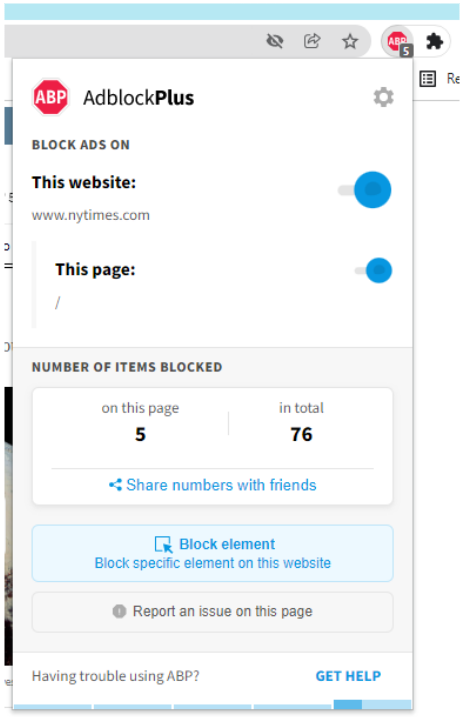
b. Click on the gear icon in the upper right of the Adblock Plus menu.
c. Under Free Features, click Block additional tracking and Block social media icons tracking.
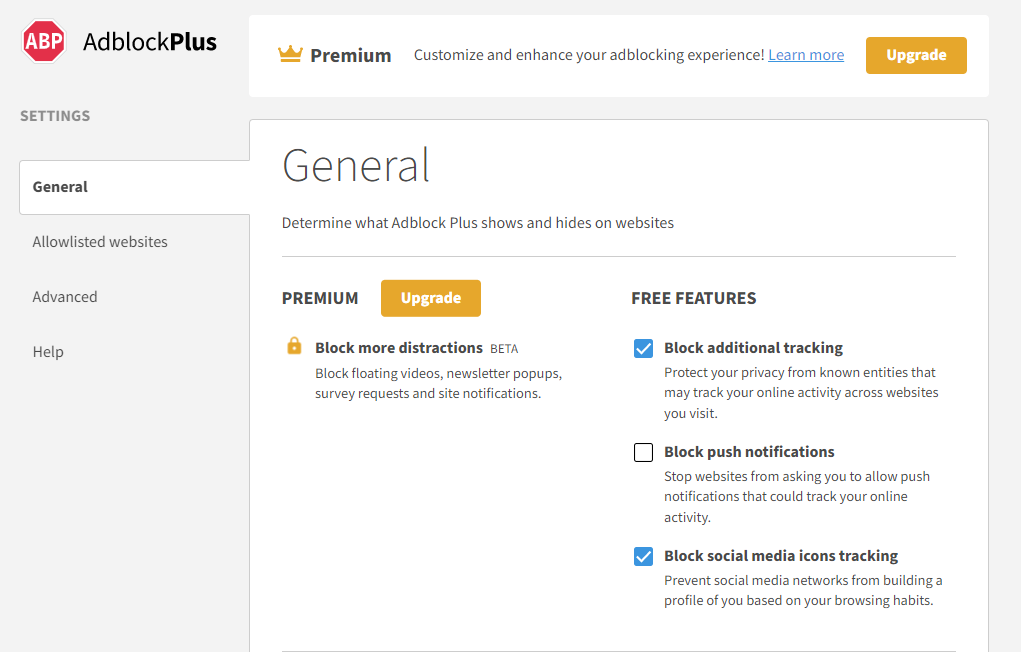
How to Block YouTube Ads
Removing YouTube ads in Chrome is easy. Once you install Adblock Plus, those pesky ads are immediately blocked! This includes pre-roll and mid-roll video ads (also known as the ads that interrupt the video you were trying to watch). It’ll also block other ads on YouTube, such as sidebar ads and banner ads.What sets Adblock Plus apart from other ad blockers is that we also believe in giving you control over which content creators you can support. We understand that the health of the internet is dependent on a healthy balance between content creators, advertisers, and users. After all, many creators, including those on YouTube, depend on ad revenue for their livelihoods. With Adblock Plus, you can pause blocking ads on YouTube temporarily so that those creators you love still get ad revenue when you watch their videos.
To experience a better internet, all you need is a Chrome ad blocker like Adblock Plus. It puts control back in your hands by allowing you to block pop-ups and other annoying ads, block trackers, block YouTube ads, and even support YouTube creators you love. To get started, head to adblockplus.org from your Chrome browser. And feel welcome to reach out to us at support@adblockplus.org if you have any questions.

Comment
Commenting is closed for this article.