Adblock Plus and (a little) more
Can I Block Cookie Banners? · 2024-02-05 14:00 by alumni@eyeo.com
As an internet user, you’re probably all too familiar with those pesky pop-ups that ask you whether you’d like to accept cookies on a website. These pop-ups, known as cookie banners, are all across the web. In fact, we know that 94% of internet users find cookie banners annoying (source: eyeo 2023 survey). So if you’re feeling like there’s no escaping them, that’s understandable.
Thankfully, cookie banners aren’t inescapable. With our newest Adblock Plus Premium feature, you can now block annoying cookie banners across the web. All you have to do is head to our Premium enrollment page to block cookies today.
Browser Cookies Collect and Store Data
Browser cookies are pieces of code that are dropped into your browser when you visit a website. Their purpose is to collect and store user data. Some are used to keep the website functioning and store convenient data like your login information so you don’t have to worry about logging in every time you visit a site.Other cookies are used by advertisers to develop profiles of their users. Most often this information includes a user’s age, location, shopping habits, and other online behavior. These are often third-party cookies that belong to one of the website’s monetization partners. Third party cookies can be used across multiple websites and track your behavior almost anywhere you go.
What are Cookie Banners?
In 2018, the European Union’s General Data Protection Regulation made it mandatory for websites that are accessible in Europe (most websites) to show cookie banners. These are the pop-ups that you’ll see on a website asking you to accept or reject browser cookies. This is meant to give you more control over your personal data and how it is collected.Unfortunately, cookie banners have become so prolific that many users find them annoying enough to simply close them as quickly as possible, often accepting the very tracking the GDPR hoped users would have more autonomy over. Cookie banners themselves have also evolved over the last few years. They can now be optimized in a way that makes it more likely that users accept all the cookies on a site, therefore ensuring that users can be tracked.
How to Block Cookie Banners
Annoying cookie banners can be blocked all while rejecting cookies that aren’t functional to a website. All you need is Adblock Plus Premium! You can now leave behind a frustrating browsing experience and block cookie banners across the web. Get where you’re going faster when Adblock Plus Premium hides those banners from view and rejects all the unnecessary cookies we can on your behalf. Once you’ve installed Adblock Plus and upgraded to Premium, you can block cookie banners by following these instructions:- Open the AdBlock menu by clicking on the red stop sign icon in the upper right of your browser’s toolbar.
- Click on the gear icon to open Settings.
- On the General page, under Premium, tick the Block cookie consent pop-ups box.
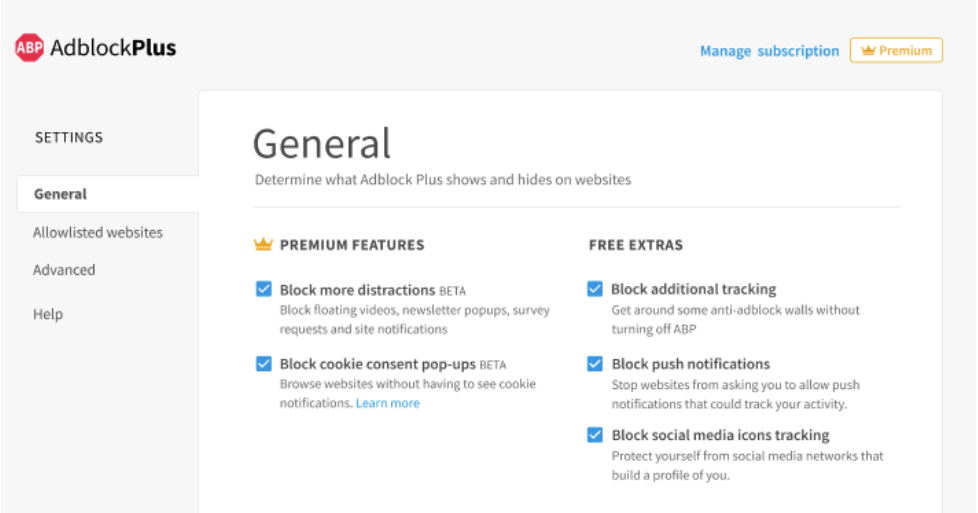
You’re now blocking cookie banners as you browse! When you turn on this feature, you acknowledge that it hides tracking consent requests. By default, we block third-party trackers, though not first party trackers, which are exclusive to the website you may visit and important for your user experience.
You can now enjoy a seamless browsing experience with fewer interruptions and less tracking from advertisers when you block cookie banners with Adblock Plus Premium. Get started today by heading to accounts.adblockplus.org/block-cookie-banners from the browser of your choice. And of course, we’re here to assist you with any questions at support@adblockplus.org.

Comment
Commenting is closed for this article.