Adblock Plus and (a little) more
How to Get the Most Out of Your Ad Blocker for Firefox · 2024-04-17 17:00 by alumni@eyeo.com
As a Firefox user, you’re no stranger to ads across the web. They’re everywhere! That’s why you decided to finally download an ad blocker for Firefox like Adblock Plus. And while you can set Adblock Plus and forget it, we thought you might want to learn a few ways you can get the most out of your ad blocker.
Block ads and trackers
When it comes to blocking pop-ups and other annoying ads, Adblock Plus has you covered the moment you install the extension. It’s what we do! If you’re looking to get even more blocking capability from Adblock Plus, you may want to choose to block ad trackers.
Ad trackers are used by advertisers to collect data about you. This data includes things like age, location, hobbies and interests, search history, browser history, and even online purchase history. With this information, advertisers can then target you with ads that are relevant to you. Many internet users find this helpful (who hasn’t seen an ad for the one thing they didn’t even know they needed?), but some would prefer to steer clear of tracking.
To prevent unwanted tracking:- Click on the ABP icon in the upper right corner of your browser’s toolbar. (If you don’t see it there, simply click on the puzzle piece icon to find it.)
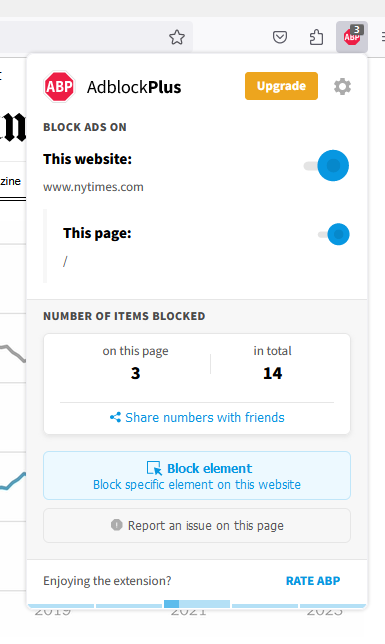
- Click on the gear icon in the upper right of the Adblock Plus menu.
- Under Free Features, click Block additional tracking, Block push notifications, and Block social media icons tracking.
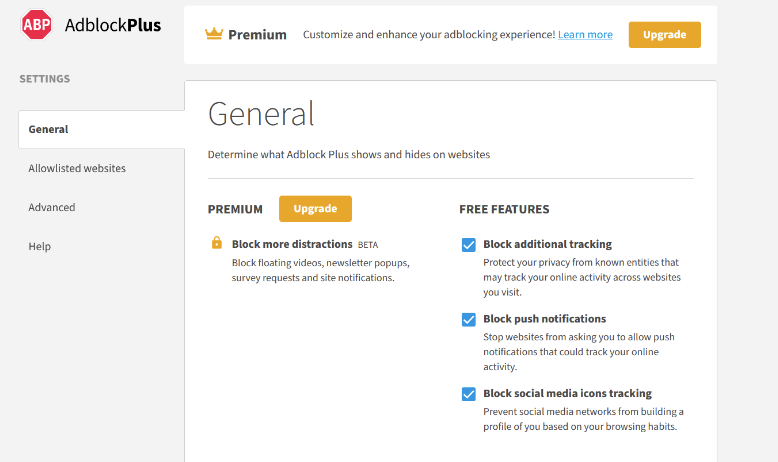
Customize web pages
We know that every internet user is an individual and that you have your own preferences about what it is you see and don’t see as you browse the web. That’s why we’ve created our manual hiding tool! With this tool, you can block any elements of a web page that you’d prefer not to see. Even if it’s not an ad! To manually hide page elements:- Click on the ABP icon in the upper right corner of your browser’s toolbar. (If you don’t see it there, simply click on the puzzle piece icon to find it.)
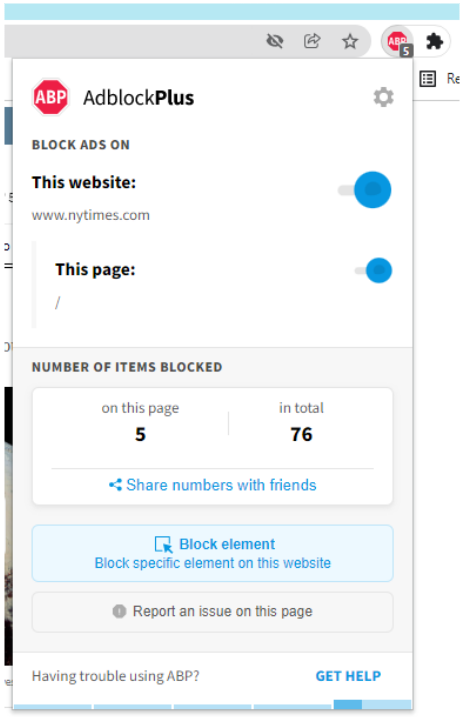
- Click on the Block element button.
- Next, use your mouse to highlight and click on what you want to block. You’ll know the element is highlighted because it will be in red.
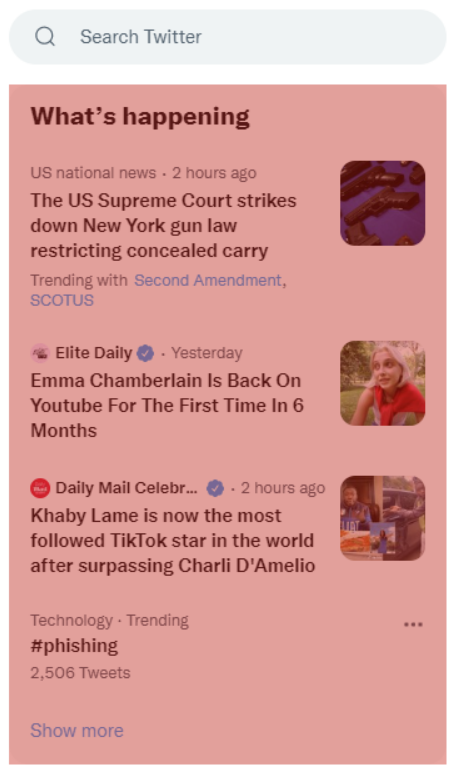
- Once you’ve highlighted the element, simply click on it and then click Block in the window that opens.
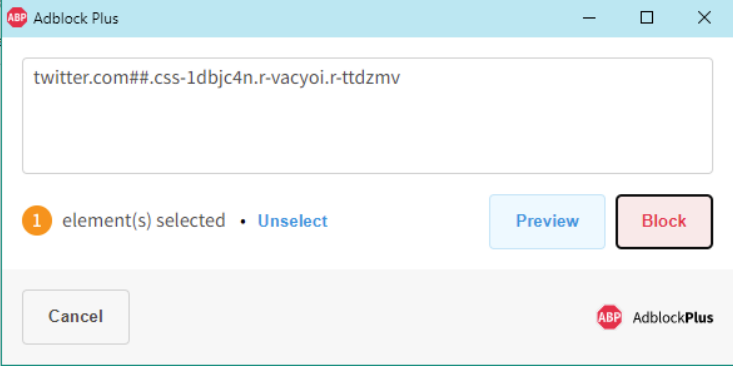
Support content creators you love
At Adblock Plus, we believe in a fair balance between internet users, advertisers, and content creators. Many content creators depend on ad revenue to survive so we decided to put the control over who it is you support in your hands. If there are content creators you love, and want to support with ad revenue, you can do so by adding them to your allowlist.
To add a site to your allowlist:
- Click on the ABP icon in the upper right corner of your browser’s toolbar. (If you don’t see it there, simply click on the puzzle piece icon to find it.)
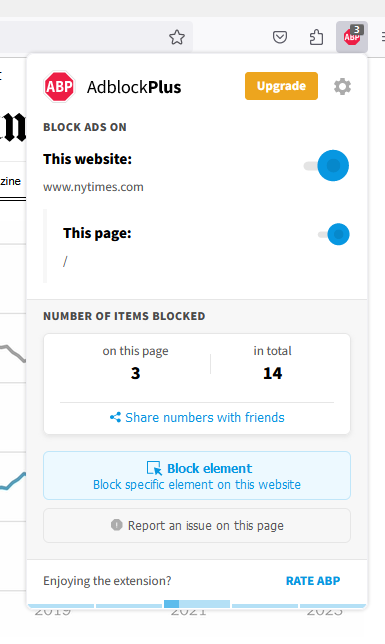
- Click on the gear icon in the upper right of the Adblock Plus menu.
- On the left side of the window, click Allowlisted websites.
- Type the website you’d like to allow ads on into the list and click Add Website.
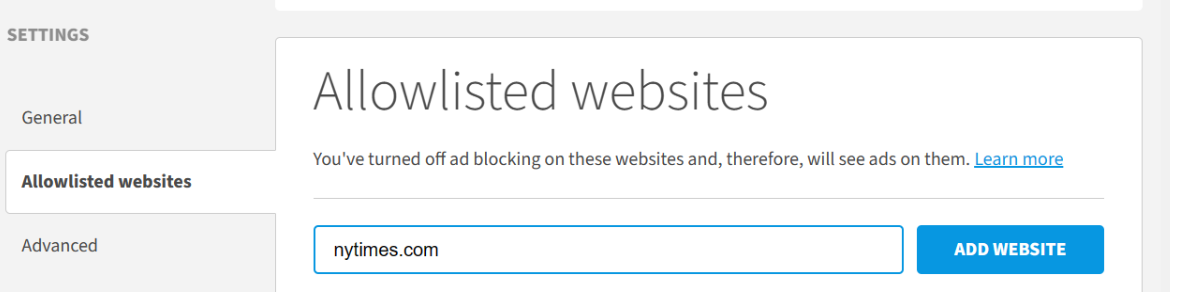
Use Adblock Plus Premium
If you’re serious about enjoying a better online experience, then you may want to use Adblock Plus Premium. Our Premium subscription gives you the ability to block even more annoyances as you browse the web.
When you upgrade to Adblock Plus Premium, you’ll be able to:
- Stop auto-play videos.Hide the videos used by many websites that automatically play and follow you around as you browse.
- Remove newsletter pop-ups.Put an end to the pop-ups websites use to get you to sign up for their emails and newsletter lists.
- Block site notifications and survey requests.Many websites ask to track your location or ask you to participate in short surveys. Now we’ll automatically decline these requests from the websites you visit.
- Block cookie banners.Get where you’re going faster when you block the pop-ups that ask you whether you’d like to accept or reject cookies on websites. All while Adblock Plus automatically rejects any unnecessary third-party cookies that it can on your behalf.
Take more control of your browsing experience when you use an ad blocker for Firefox like Adblock Plus. You can block ads and trackers, customize web pages to your preferences, and support content creators you love. And when you use Adblock Plus Premium, you can block even more distractions like auto-play videos and cookie banners.
Interested in getting started? Just head to adblockplus.org and download the extension. Of course, if you have any questions, feel welcome to email our support team at support@adblockplus.org.

Comment
Commenting is closed for this article.
- Click on the ABP icon in the upper right corner of your browser’s toolbar. (If you don’t see it there, simply click on the puzzle piece icon to find it.)