Adblock Plus and (a little) more
3 Ways to Use a Free Ad Blocker for Android · 2023-01-25 17:00 by alumni@eyeo.com
Browsing the web on your Android isn’t much different than browsing it on your desktop. Users still encounter pop-ups and other annoying ads that distract and frustrate. Thankfully, with a free ad blocker for Android, you can enjoy a more distraction-free browsing experience from your mobile device.
Here are 3 ways you can use a free ad blocker for Android to improve your web browsing experience right from your phone:
1. Block Ads
This is an obvious one, but we still want to mention it! After all, the biggest reason to use an ad blocker on your phone is so that you don’t have to look at ad after ad. With ABP for Samsung Internet, you can start blocking invasive ads and pop-ups the moment you download the app.
To block ads on Android:- If you’re a Samsung Galaxy user, simply download ABP for Samsung Internet from the Galaxy store. For Android users with other devices, find us on the Google Play store.
- That’s it! You’re now blocking ads on Android.
2. Block Trackers
Ads aren’t the only invasive part of browsing the web. Advertisers also use ad tracking to gather personal information about you. This information includes things like your age, location, browsing history, search history, purchase history, and more. Ultimately, the goal of ad tracking is to increase the likelihood that you’ll purchase a product because it’s relevant to you and your interests.
While not all ad tracking is bad (sometimes the internet shows you the perfect item you didn’t even know you needed), there are users out there who’d prefer to keep their data more private. For those users, we have a solution: using ABP for Samsung Internet to block those trackers!
To block trackers while you browse:- Open the ABP for Samsung Internet app.
- On the Homepage, click More blocking options.
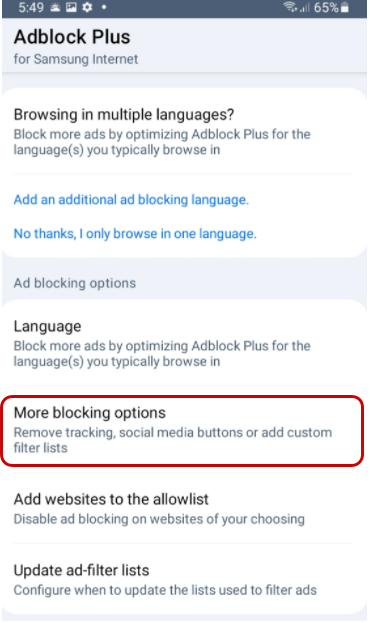
- Choose Block additional tracking, Block social media icons tracking, or both!
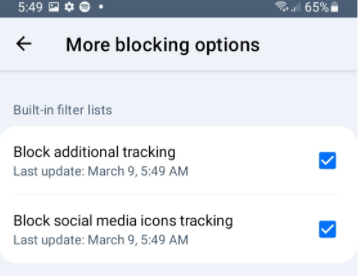
The Block social media icons tracking option removes social media buttons that track your browsing activity on web pages. Please note that subscribing to this list can break some website functionality such as links to social media sites or sign-in options that rely on Facebook or other social media.
3. Allow Ads for Creators You Want to Support
It’s no secret that we at Adblock Plus believe in supporting a healthy internet ecosystem. In our opinion, that means giving our users options to support the web publishers and content creators they love. That’s because these creators sometimes solely rely on ad revenue to survive. And if their fans want to see ads to ensure they can keep on creating, then we’re all for it!
To support a specific website, add it to your allowlist by following these steps:- Open the ABP for Samsung Internet app.
- On the Homepage, click Add websites to the allowlist.
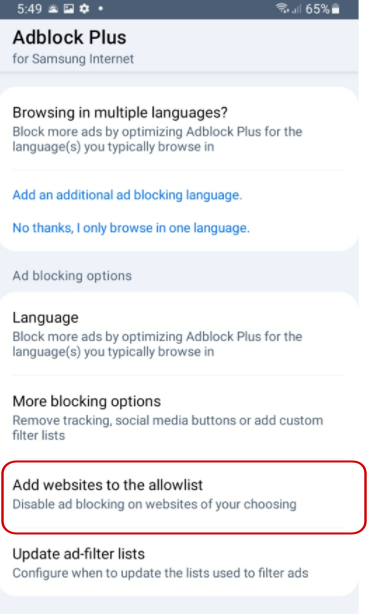
- Click the blue and white plus sign icon.
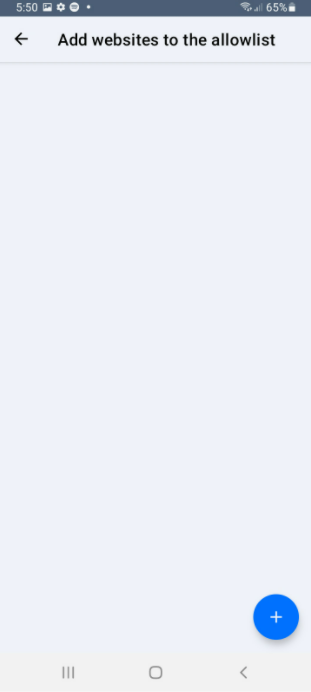
- Enter the web address in the text box and click OK.
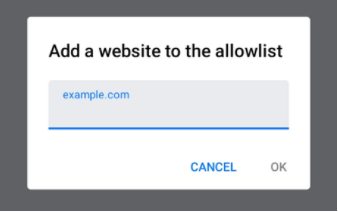
You can also choose to pause Adblock Plus temporarily while browsing the web. This will turn all ad blocking off while you browse.
To pause ABP for Samsung Internet:- In your browser, tap the browser menu (three vertical lines in the bottom right corner).
- Click Ad blockers.
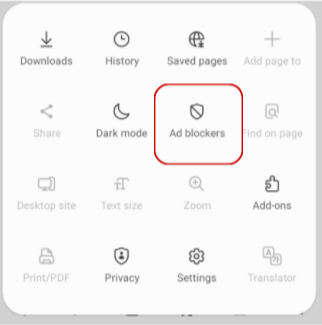
- Next to ABP for Samsung Internet, turn the toggle off (from blue to gray).
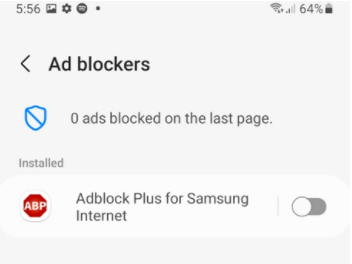
Turn ABP for Samsung Internet from blue (on) to gray (off) to stop ad blocking.
There’s no reason to endure annoying ads and pop-ups while you browse the web from your Android device. With a free ad blocker for Android like ABP for Samsung Internet, you can say goodbye to those ads, block trackers, and choose to support the creators of your choice. To give ABP for Samsung Internet a try, Samsung Galaxy users can download ABP from the Galaxy store. Android users with other devices can find us on the Google Play store. And if you have any questions, check out our Help Desk or reach out to our support team at support@adblockplus.org. We’re here for you!

Comment [1]
Commenting is closed for this article.
Packers Bazar · 2023-01-31 17:27 · #
I download the ads blocker in my mobile phone but not working properly. but i want to stop ads while using the phone move.
Reply from Adblock Plus:
Hi Packers,
Sorry to hear you’re having trouble with the app. You are welcome to reach out to our support team for assistance. They’re available via email at support@adblockplus.org.