Adblock Plus and (a little) more
Why Use an Ad Blocker for Android? · 2023-10-25 17:00 by alumni@eyeo.com
Android users are no exception when it comes to browsing the web and encountering numerous distractions. Especially distractions like pop-ups and other intrusive advertising. Using an ad blocker for Android like ABP for Samsung Internet is the key to blocking ads while you browse with your Android device. And with “Adblock Plus“https://adblockplus.org, you can prevent unwanted ad tracking, too.
Block Ads with an Ad Blocker for Android
When you use ABP for Samsung Internet, you’ll begin blocking intrusive ads and pop-ups right away.
To block ads on Android:- If you’re a Samsung Galaxy user, simply download ABP for Samsung Internet from the Galaxy store. For Android users with other devices, find us on the Google Play store.
- That’s it! You’re now blocking ads on Android.
Prevent Unwanted Ad Tracking with an Ad Blocker for Android
Whenever you browse the web using your Android device, advertisers are tracking your browsing behavior. Ad trackers are prevalent on most websites and they collect your personal information. This includes things like what sites you visit, your search history, your personal preferences, age, and location. All of this information is then used to target you with ads.
To block trackers while you browse:- Open the ABP for Samsung Internet app.
- On the Homepage, click More blocking options.
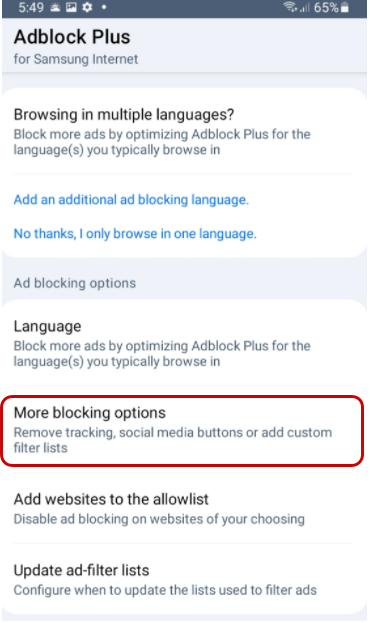
- Choose Block additional tracking, Block social media icons tracking, or both!
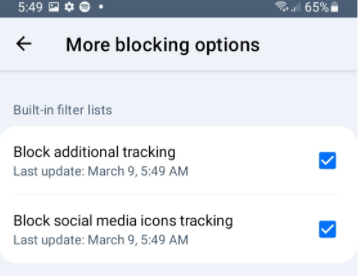
The Block social media icons tracking option removes social media buttons that track your browsing activity on web pages. Please note that subscribing to this list can break some website functionality such as links to social media sites or sign-in options that rely on Facebook or other social media.
Support Content Creators with an Ad Blocker for Android
ABP for Samsung Internet puts even more control of your internet experience in your hands by allowing you to support the content creators that you personally love. Many content creators depend on ad revenue to survive, and if there’s one you want to support by seeing ads, we’ve got you covered.
To support a specific website, add it to your allowlist by following these steps:- Open the ABP for Samsung Internet app.
- On the Homepage, click Add websites to the allowlist.
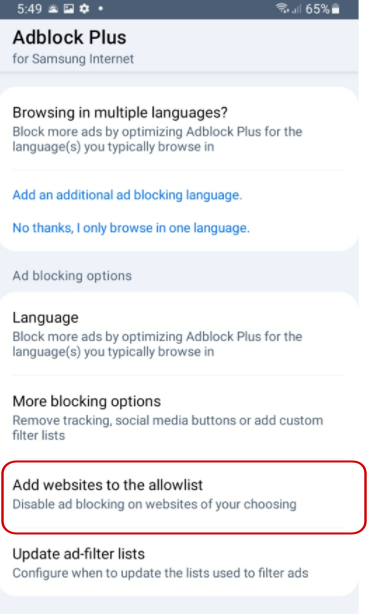
- Click the blue and white plus sign icon.
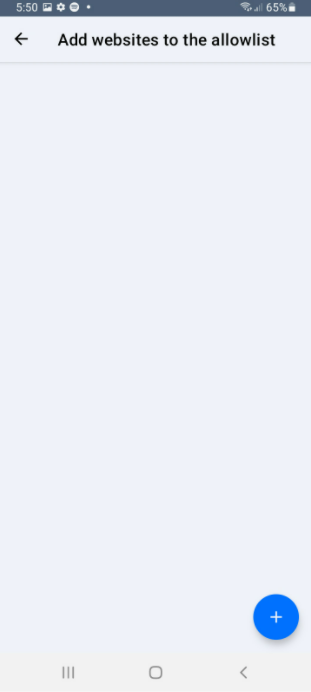
- Enter the web address in the text box and click OK.
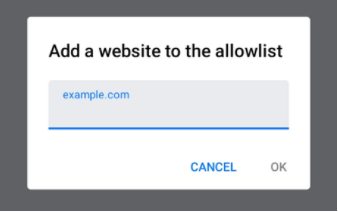
You can also choose to pause Adblock Plus temporarily while browsing the web. This will turn all ad blocking off while you browse.
To pause ABP for Samsung Internet:- In your browser, tap the browser menu (three vertical lines in the bottom right corner).
- Click Ad blockers.
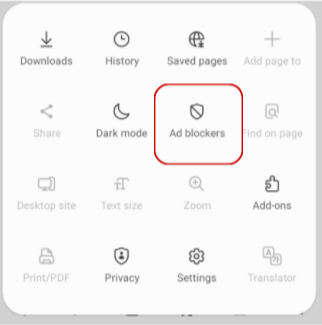
- Next to ABP for Samsung Internet, turn the toggle off (from blue to gray).
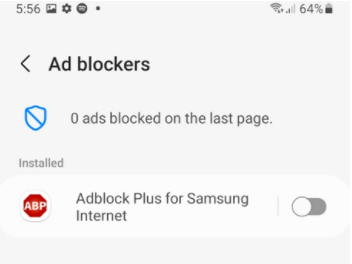
Turn ABP for Samsung Internet from blue (on) to gray (off) to stop ad blocking.
If you’re wondering why you should use an ad blocker for Android, the answer is simple: to enjoy browsing the web from your Android device. Use ABP for Samsung Internet to block pop-ups, intrusive ads, and ad trackers. And don’t forget to support your favorite content creators! To give ABP for Samsung Internet a try, Samsung Galaxy users can download ABP from the Galaxy store. Android users with other devices can find us on the Google Play store. And if you have any questions, check out our Help Desk or reach out to our support team at support@adblockplus.org. We’re here for you!

Comment [1]
Commenting is closed for this article.
David Spector · 2023-11-25 18:09 · #
There is supposed to be an Adblock Plus for Android, but I cannot find it in the Android Play
Store app. I can find many apps with similar names that work to block ads on websites in browsers, but don’t block the ad suppliers for Android device apps, who use direct URLs. There seems to be specific support for Samsung devices from ABP, but not for general apps under Android 11 (my device is the TCL A3). Can someone please explain what I am missing? I want apps eliminated by the ad’s URLs, not in a browser.
Reply from Adblock Plus:
Hi David,
Great question! You can find the ABP Android app at this link: https://play.google.com/store/apps/details?id=org.adblockplus.adblockplussbrowser
As of now, we only offer ad blocking in the Samsung Internet browser on Android, which may be why you’re having trouble finding another version of the app.
If you have any other questions, our support team can help at support@adblockplus.org.
- The Adblock Plus Team