Adblock Plus and (a little) more
Meet Adblock Plus: The Original Ad Blocker · 2023-11-29 17:00 by alumni@eyeo.com
As an internet user, you may have recently noticed the word ad blocker popping up in the headlines. With so much reporting on YouTube and its approach to ad blocking, many folks are learning that blocking ads while browsing the web is actually possible. That’s why we wanted to take this opportunity to share who we are and what we do here at Adblock Plus.
Adblock Plus is a free ad blocker extension that has been around since 2006, making us one of the original ad blockers. We have blocked hundreds of millions of ads since then while serving more than 60 million users.
What sets Adblock Plus apart from many other ad blockers is that we believe in a fair, user-centric internet for everyone. And we know that means having a healthy, balanced ecosystem between users, publishers, and advertisers. That’s why we include features that empower our users to support content creators like allowlisting and participation in Acceptable Ads.
The internet is a place full of intrusive advertising and privacy concerns. Thankfully, with the help of Adblock Plus, you can take more control over your web experience and say goodbye to distractions.
Adblock Plus blocks intrusive ads.
We’re all too familiar with browsing the web and coming across annoying ads. Whether they’re pop-ups that cover your entire screen or flashy ads that appear as you scroll, we can all agree that these ads make for a worse internet experience.
With Adblock Plus, you can block annoying ads from the moment you install our extension.
All you have to do is head to adblockplus.org from the browser of your choice to get started, and you’ll say goodbye to those pesky ads immediately.
Adblock Plus also helps make browsing the web safer. That’s because intrusive ads can sometimes contain malware, which is software meant to harm your device and/or collect personal information about you for hackers. Blocking these ads means reducing your chances of running into malware as you browse.
Adblock Plus blocks trackers.
Have you ever noticed online ads for things you’ve just searched? That’s thanks to ad tracking. Online advertisers often use trackers to collect personal data about internet users. This includes information like browsing and search history, age, location, interests, and more. All of this data is then used to target you with ads you’re more likely to click on and purchase from.
Ad tracking isn’t inherently bad. In fact, it can be incredibly useful for finding the perfect product you didn’t even know you needed. However, some internet users are simply uncomfortable with the amount of information advertisers collect about them as well as the lack of control they have over what’s collected.
With Adblock Plus, you can block many of the trackers that third-party advertisers use to collect your data. Once you’ve installed the extension, simply follow these steps:
- Click on the ABP icon in the upper right corner of your browser’s toolbar. (If you don’t see it there, simply click on the puzzle piece icon to find it.)
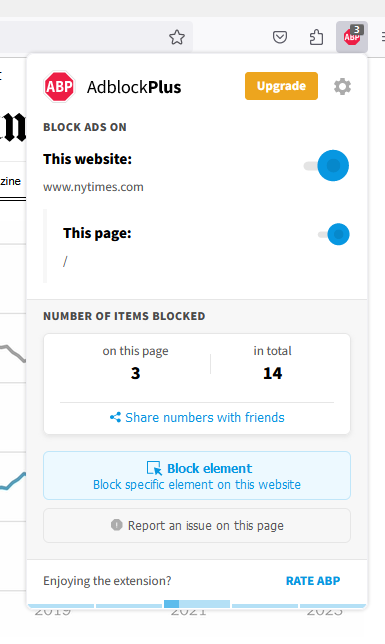
- Click on the gear icon in the upper right of the Adblock Plus menu.
- Under Free Features, click Block additional tracking, Block push notifications, and Block social media icons tracking.
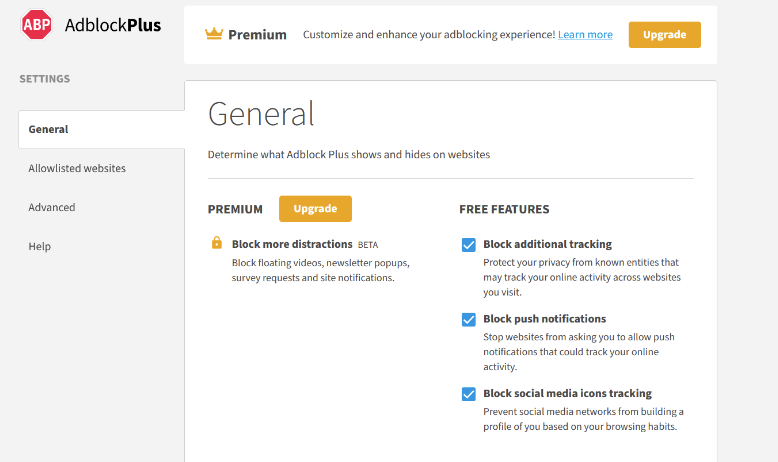
Adblock Plus supports a fair internet for everyone.
We at Adblock Plus believe it’s crucial to be a part of the conversation around what a fair internet looks like as the web evolves. Many publishers and content creators depend on ad revenue to survive, and users have the right to a distraction-free and respectful web experience.
We feel users should have the option of supporting content creators they love. That’s why when you use Adblock Plus, you’re able to add specific websites to your own personal allowlist.
To add a site to your allowlist:- Click on the ABP icon in the upper right corner of your browser’s toolbar. (If you don’t see it there, simply click on the puzzle piece icon to find it.)
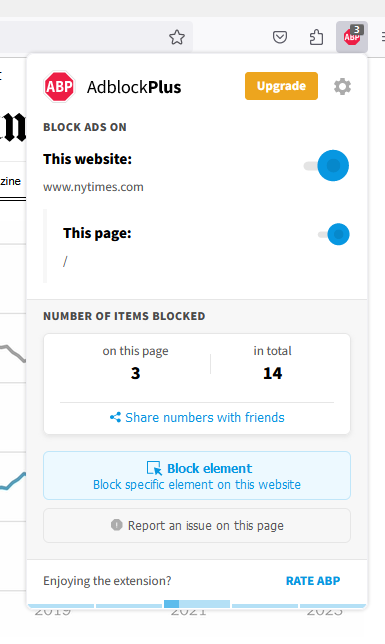
- Click on the gear icon in the upper right of the Adblock Plus menu.
- On the left side of the window, click Allowlisted websites.
- Type the website you’d like to allow ads on into the list and click Add Website.
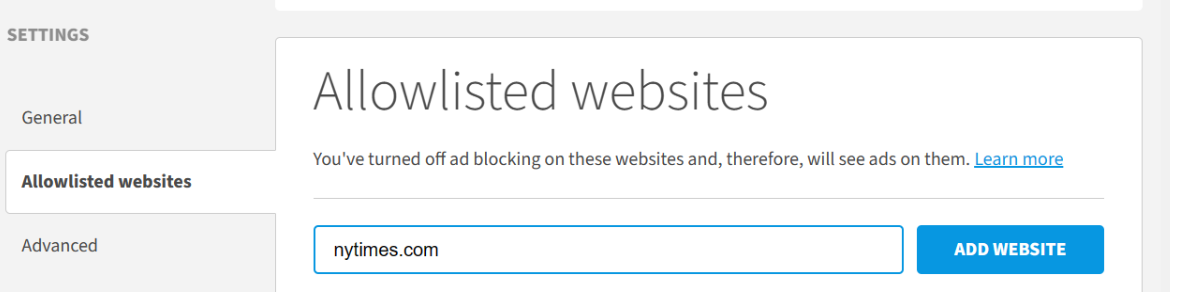
Any time you visit a site on your allowlist, Adblock Plus will allow ads on that site and continue to block ads everywhere else. Change your mind about a specific site? You can add and remove sites from the allowlist as you please.
Interested in giving the internet’s original ad blocker a try? Simply head to adblockplus.org from your browser to get started. And if you have any questions for our team, feel welcome to reach out to us at support@adblockplus.org. We’re here for you!

Comment
Commenting is closed for this article.