Adblock Plus and (a little) more
Benefits of a Google Chrome Ad Blocker · 2022-06-22 17:00 by alumni@eyeo.com
Google Chrome users are no strangers to distractions on the web. Between excessive ad tracking, annoying pop-ups, floating videos, and other annoyances, it can feel like you don’t have a lot of control over your internet experience. Thankfully, that’s not true if you’re using a Google Chrome ad blocker.
Here’s how a Google Chrome ad blocker gives you more control over what you see and share online.
Google Chrome ad blockers block pop-ups.
With a Google Chrome ad blocker like Adblock Plus for Chrome, you can begin blocking annoying pop-ups immediately after you install the extension.
Blocking pop-ups and other ads improves page load times. This is because ads include text and images, which take time to load on the page. When you use an ad blocker, it blocks these ads from appearing and your page is able to load faster.
In addition to blocking ads, Adblock Plus blocks pop-up cookie notifications. Cookie notifications are also known as “cookie notices’‘ or “cookie consent notices.” They’re notifications that outline the types of cookies on a website, as well as how they’re used. They often give visitors the option of accepting or declining some cookies.
To hide cookie notifications:- Click on the ABP icon in the upper right corner of your browser’s toolbar. If you don’t see it there, click the puzzle piece and it should be listed in a dropdown menu of your extensions. (You can also pin the Adblock Plus extension to Chrome for easy access in the future.)
- Click on the gear icon in the upper right corner of the menu to open Settings.
- Under Recommended Filters, tick the box next to Block cookie warnings.
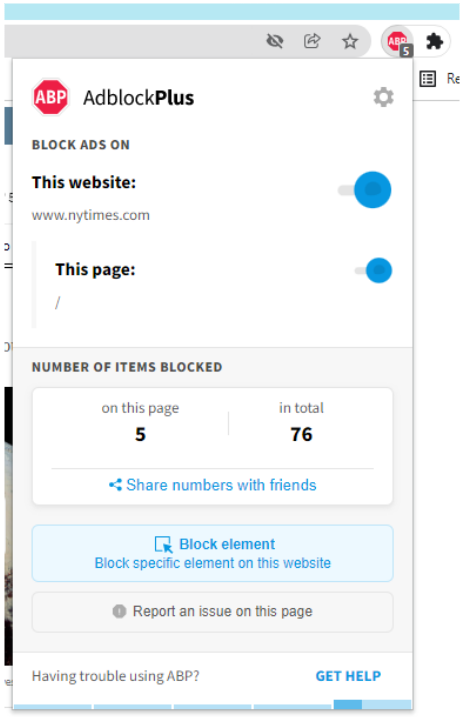
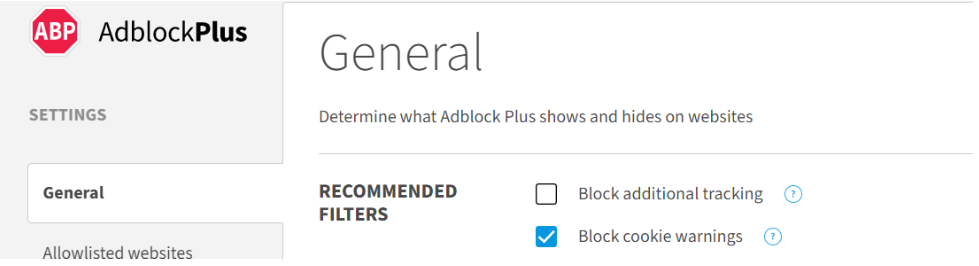
…and that’s it!
With this filter list enabled, Adblock Plus will hide cookie notifications without allowing or declining permission to to use cookies. In most cases, this means the website will only install cookies that are required in order for the site to function properly, such as the aforementioned login details and shopping cart information. (Please note that all websites handle these requests differently, so this may not be the case with every site you visit; some sites may still install cookies even if you don’t accept them.)
Google Chrome ad blockers help protect privacy.
Advertisers use ad trackers to collect information about you as you browse the web. They’ll gather information like your browsing history, shopping history, and personal interests. And it’s all to sell you targeted products that you’re more likely to buy.
Adblock Plus for Chrome allows you to take back control over your privacy because it can disable third party trackers that collect your personal information when you subscribe to the EasyPrivacy filter list. (Please note that using this filter list may cause issues on sites that rely on third-party trackers, like many banking sites do. You can typically work around that by adding sites to your allowlist, though this will unblock ads on those sites, too.)
To block trackers:
- Click on the ABP icon in the upper right corner of your browser’s toolbar. If you don’t see it there, click the puzzle piece and it should be listed in a dropdown menu of your extensions. (You can also pin the Adblock Plus extension to Chrome for easy access in the future.)
- Click on the gear icon in the upper right corner of the menu to open Settings.
- Under Recommended Filters, tick the box next to Block additional tracking.
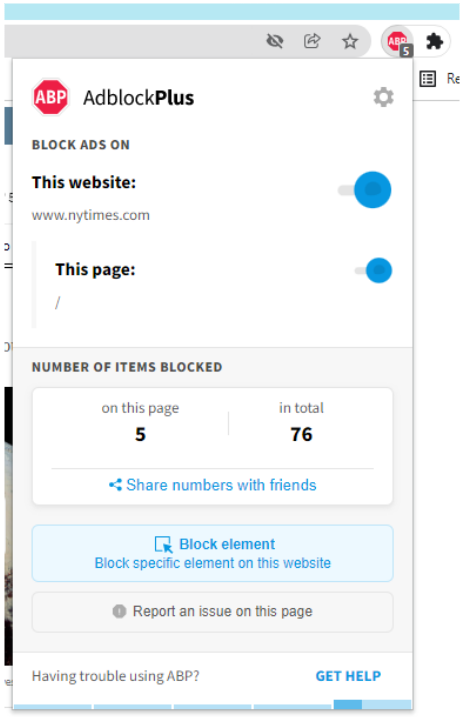
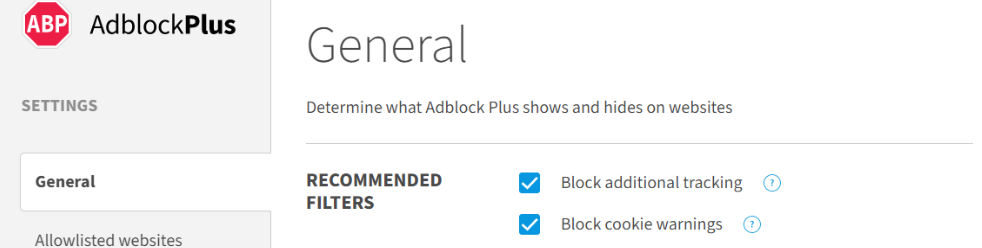
Google Chrome ad blockers block YouTube ads.
Chrome users are all too familiar with being interrupted by video ads. We’ve all watched YouTube, excited to see what’s next, only to be distracted from the content we want to watch with an ad that can’t be skipped. Thankfully, there is a solution!
Adblock Plus for Chrome can block YouTube ads everywhere, including pre-roll and mid-roll video ads (also known as the ads that interrupt the video you were trying to watch). It’ll also block other ads on YouTube, such as sidebar ads and banner ads.
If there’s a content creator you’d like to support, you still can. With Adblock Plus, you can pause blocking ads on YouTube temporarily so that those creators you love still get ad revenue when you watch their videos.
A Google Chrome ad blocker is the way to go if you’re interested in taking back control of your browsing experience. With Adblock Plus for Chrome, you can say goodbye to annoying pop-ups, invasive trackers, and distracting YouTube ads.
Interested in trying out Adblock Plus for Chrome? Head to adblockplus.org from your Chrome browser. And if you have any questions along the way, check out our Help Center or shoot us an email at support@adblockplus.org.

Comment [2]
Commenting is closed for this article.
Diane G · 2022-06-23 11:02 · #
Please also block sponsored ads!!!!!!!!
John L. Kolber IV · 2022-07-05 23:51 · #
Hello, I love ad block plus, but I’m using a fire tablet and silk browser, so could you somehow make a version for that. Thanks!