Adblock Plus and (a little) more
3 Reasons Adblock Plus is the Best Android Ad Blocker · 2024-08-21 17:00 by alumni@eyeo.com
Are you an Android user tired of encountering pop-ups and other annoying ads while you browse from your device? Thankfully, you don’t have to experience an internet with endless distractions from what you’re actually trying to do while online. With Adblock Plus, the best Android ad blocker, you can enjoy a more seamless web when you block ads, block trackers, and support publishers you love.
1. ABP for Samsung Internet Blocks Annoying Ads
With ABP for Samsung Internet, you can start blocking invasive ads and pop-ups the moment you download the app. To block ads on Android:- If you’re a Samsung Galaxy user, simply download ABP for Samsung Internet from the Galaxy store. For Android users with other devices, find us on the Google Play store.
- …That’s it! You’re now blocking ads on Android.
It’s really that easy to browse the web with fewer distractions!
2. ABP for Samsung Internet Blocks Trackers
Whenever you browse the web using your Android device, advertisers are tracking your browsing behavior. Ad trackers are prevalent on most websites and they collect your personal information. This includes things like what sites you visit, your search history, your personal preferences, age, and location. All of this information is then used to target you with ads.
To block trackers while you browse:- Open the ABP for Samsung Internet app.
- On the Homepage, click More blocking options.
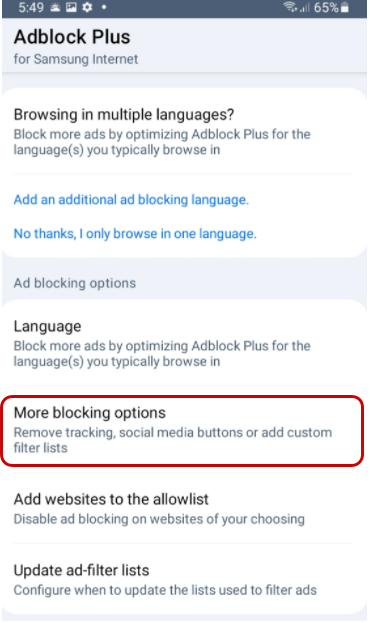
- Choose Block additional tracking, Block social media icons tracking, or both!
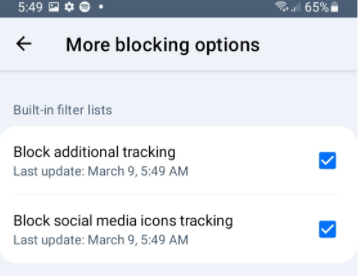
And the “Block social media icons tracking option” removes social media buttons that track your browsing activity on web pages. Please note that subscribing to this list can break some website functionality such as links to social media sites or sign-in options that rely on Facebook or other social media.
3. ABP for Samsung Internet Supports Your Favorite Creators
One of the things that set Adblock Plus apart from other Android ad blockers is our belief in a fair internet for everyone. That’s why we give our users the ability to support content creators they love. We know that many creators depend on ad revenue to survive and that allowing our users to be supportive is great for a healthy web.
To support a specific website, add it to your allowlist by following these steps:- Open the ABP for Samsung Internet app.
- On the Homepage, click Add websites to the allowlist.
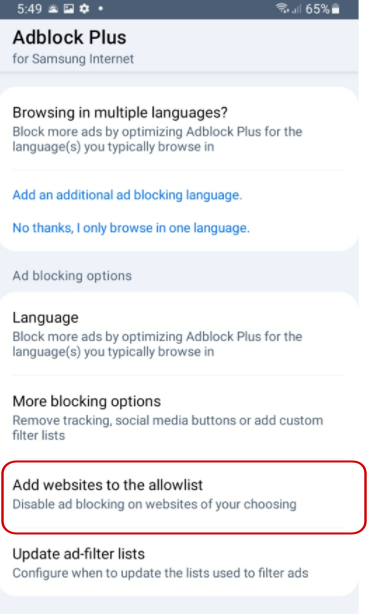
- Click the blue and white plus sign icon.
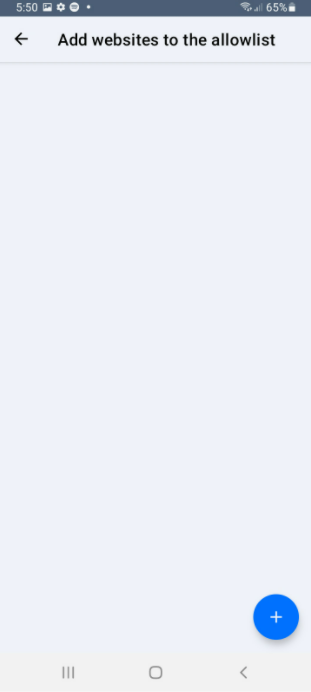
- Enter the web address in the text box and click OK.
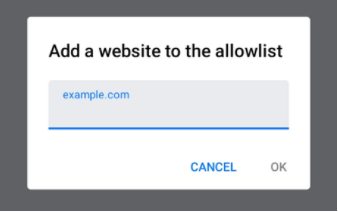
You can also choose to pause Adblock Plus temporarily while browsing the web. This will turn all ad blocking off while you browse.
To pause ABP for Samsung Internet:- In your browser, tap the browser menu (three vertical lines in the bottom right corner).
- Click Ad blockers.
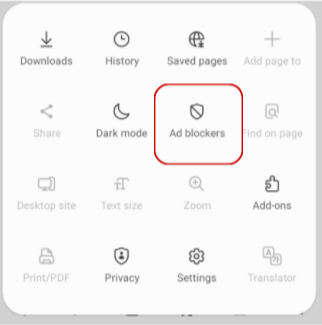
- Next to ABP for Samsung Internet, turn the toggle off (from blue to gray).
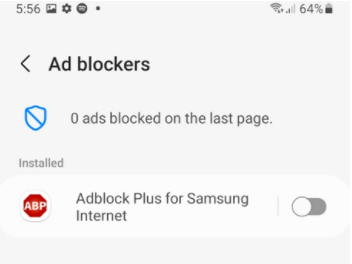
Turn ABP for Samsung Internet from blue (on) to gray (off) to stop ad blocking.
When you’re ready to unpause Adblock Plus, just follow the same steps and turn the toggle back to blue (on).
Adblock Plus is the best Android ad blocker because it allows you to block pop-ups and other intrusive ads, prevent unwanted tracking, and gives you control over which publishers and creators you support with ad revenue. Enjoy browsing the web from your Android device with fewer distractions and sign up for Adblock Plus. If you’re a Samsung Galaxy user, simply download ABP for Samsung Internet from the Galaxy store. For Android users with other devices, find us on the Google Play store.
If you have any questions for our support team, send us an email at support@adblockplus.org. We’re happy to help!

Comment [2]
Commenting is closed for this article.
Lbh · 2024-09-27 01:03 · #
Ad Blick does not work on you tube. Don’t bother touting your ‘premium ad block’ because I tried and was told it wasn’t compatible with my computer. Waste of money!
Harry Willliam · 2024-10-01 11:31 · #
The LA Lakers jacket isn’t just about sports; it’s a piece of fashion that blends history with style. The classic purple and gold color palette makes it easy to recognize and helps you stand out in any crowd. Crafted with attention to detail, the jackets include features like embroidered logos and sleek stitching that highlight the team’s winning culture
Site: ovo lakers jacket