Adblock Plus and (a little) more
How to remove ads in Edge · 2022-01-19 19:22 by alumni@eyeo.com
Microsoft’s new Edge browser makes it easier than ever to block pop-ups, and with an ad blocking extension like Adblock Plus, you can remove ads from Edge and browse the way you want to.
If you’re an Edge user, you likely feel there’s no escaping online advertising. These days, everywhere you turn, you’re faced with an ad. Some of them are fine while others are annoying or even intrusive. Some of them can even make your browser slow down and cause pages to take longer to load.
Microsoft’s newest version of its Edge browser, launched in January 2020, makes it easier than ever to improve your online experience. And with an ad blocking extension like Adblock Plus installed, you can easily remove ads from Edge and browse without distractions.
Removing ads in Edge
There are a number of options for removing ads from Edge. One option is Microsoft Edge’s pop-up blocking feature. While this won’t remove all ads from Edge, or even all pop-ups, it does remove some from your browsing experience.
To block pop-ups in Edge:
1. Open Microsoft Edge and in the upper right hand corner, click on the three dots menu.
2. Click on the Gear icon to open Settings > Cookies and site permissions > Pop-ups and redirects
3. Toggle the Block switch to On (blue)
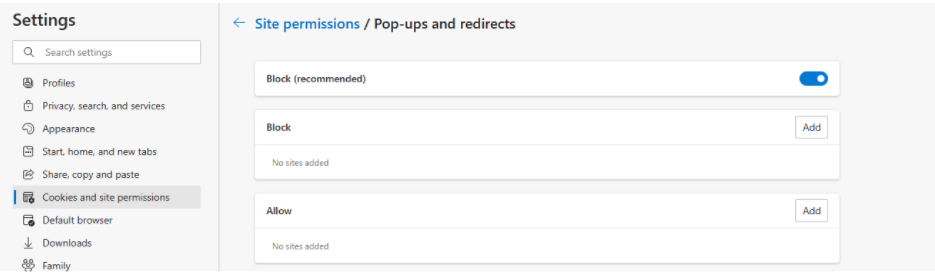 You can remove some ads with Edge's pop-up blocking settings.
You can remove some ads with Edge's pop-up blocking settings.
If you’re serious about removing ads from Edge, you may want to use an ad blocker like Adblock Plus for Edge. With Adblock Plus, you can remove pop-ups and other annoying ads from your browser.
To start removing ads with Adblock Plus:
1. Install Adblock Plus by visiting adblockplus.org from your Edge browser.
2. …and that’s it! You’re now removing ads in Edge.
In addition to blocking ads in Edge, Adblock Plus can disable third-party tracking so that advertisers don’t track your behavior as you browse. You can also turn off those pesky social media icons that track your profile’s behavior around the web (even if you don’t click on them).
Interested in trying out Adblock Plus for Edge? Head to adblockplus.org to install the Adblock Plus extension. Of course, we’re always happy to help if you have any questions for our support team! Visit our Help Center or email us at support@adblockplus.org.

Comment
Commenting is closed for this article.