Adblock Plus and (a little) more
ABP for Samsung Internet: Best Ad Blocker for Android · 2022-09-21 16:00 by alumni@eyeo.com
We can all relate to that feeling when you’re browsing the web on your Android phone and a pop-up covers the screen. Sometimes those pop-ups are easy to close and other times you’re stuck searching for that little X so you can get back to looking at the content you actually want to. It’s annoying, distracting, and frustrating. Thankfully, browsing the web doesn’t have to be that way. With ABP for Samsung Internet, you can use the best ad blocker for Android to take back control over your browsing experience.
ABP for Samsung Internet begins blocking annoying ads and pop-ups as soon as you download it. And that’s easy to do!
To block ads on Android:- If you’re a Samsung Galaxy user, simply download ABP for Samsung Internet from the Galaxy store. For Android users with other devices, find us on the Google Play store.
- That’s it! You’re now blocking ads on Android.
Block Trackers
Have you ever done a Google search for a product, only to see it repeatedly advertised to you afterward? That’s an example of how advertisers use your previous browsing history to show you ads. Ultimately, the goal of ad tracking is to increase the likelihood that you’ll purchase a product because it’s relevant to you and your interests.In addition to your browsing history, ad trackers can access personal information about you like your search history, purchase history (think online shopping carts), approximate location, age, interests, and preferences.
With ABP for Samsung Internet, you can block ad trackers and take back more control over your personal information.
To block trackers:- Open the ABP for Samsung Internet app.
- On the Homepage, click More blocking options.
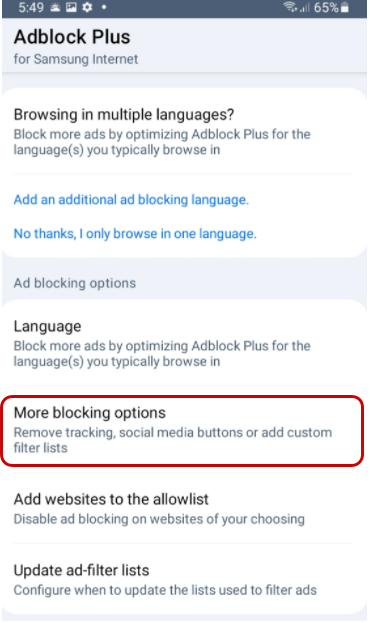
- Choose Block additional tracking, Block social media icons tracking, or both!
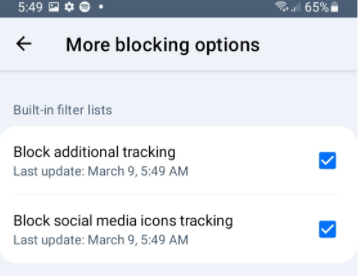
The Block social media icons tracking option removes social media buttons that track your browsing activity on web pages. Please note that subscribing to this list can break some website functionality such as links to social media sites or sign-in options that rely on Facebook or other social media.
Support a Healthy Web
When you use ABP for Samsung Internet, you can also choose to support a healthy internet ecosystem. That means using an ad blocker for Android that strikes a balance between users and content creators. Many content creators rely on ad revenue to survive and produce the content that you love, which is why we participate in the Acceptable Ads program. Acceptable ads meet certain criteria and don’t prevent you from reading or interacting with website content. Plus, it’s clear that they’re advertisements.
As an ABP for Samsung Internet user, you can choose whether you’d like to opt in or out of the Acceptable Ads filter list. This filter list blocks annoying and intrusive ads while supporting websites that try to be good internet citizens.
And if there are content creators that you personally love, you can add these sites to your allowlist. This way, Adblock Plus will stay disabled so that you can support creators by helping them generate their ad revenue.
To add a website to your allowlist:- Open the ABP for Samsung Internet app.
- On the Homepage, click Add websites to the allowlist.
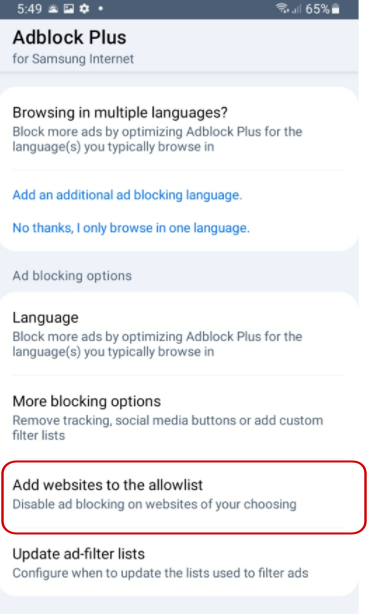
- Click the blue and white plus sign icon.
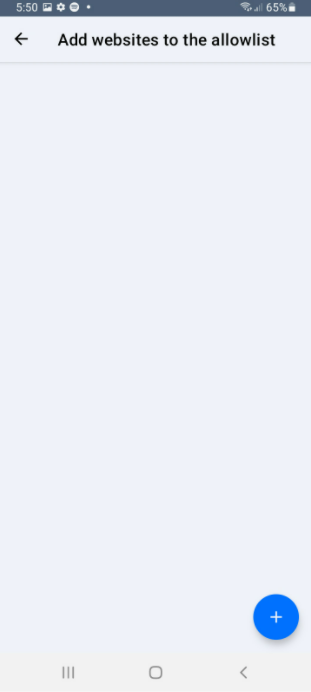
- Enter the web address in the text box and click OK.
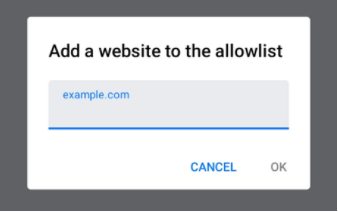
You can also choose to pause Adblock Plus temporarily while browsing the web. This will turn all ad blocking off while you browse.
To pause ABP for Samsung Internet:- In your browser, tap the browser menu (three vertical lines in the bottom right corner).
- Click Ad blockers.
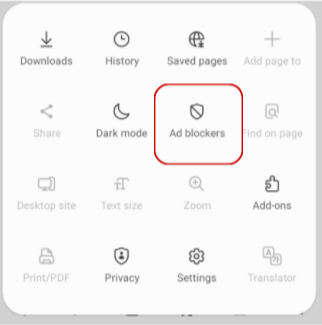
- Next to ABP for Samsung Internet, turn the toggle off (from blue to gray).
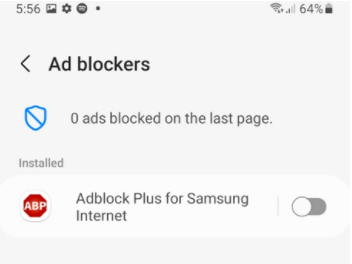
Turn ABP for Samsung Internet from blue (on) to gray (off) to stop ad blocking.

Commenting is closed for this article.